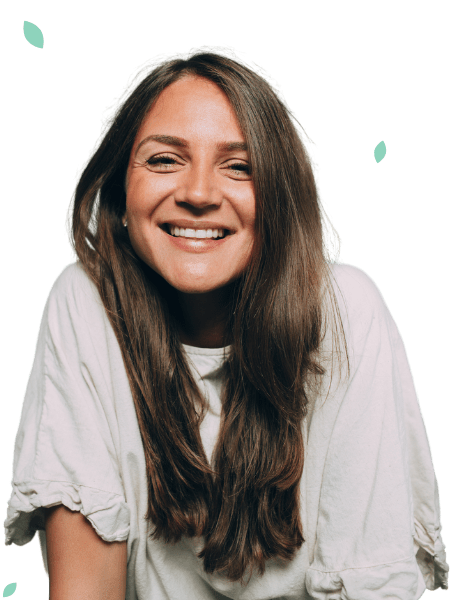Uploading photographs is easy but please remember, we do not permit nudity. You can find out more in our Terms of Service policy.
You can add a photo to your profile by clicking the user menu which can be accessed by clicking on the "person" button at the top right hand corner of the page. If you have uploaded a profile photo and it has been approved, then simply click your profile photo button at the top right hand side of the page. You will then be presented with your profile page - simply click the "Camera" button in the bottom left hand side of your profile photo. Once you have done this simply follow the instructions.